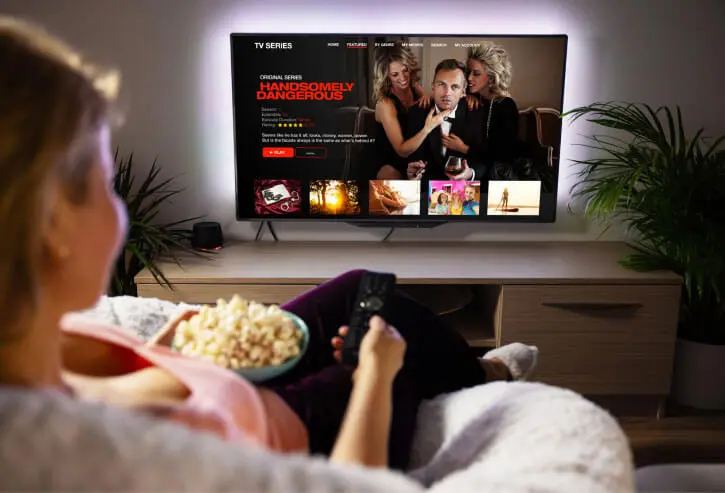IPTV Setup on MAG device (MAG 254, MAG 322, MAG 425, or other MAG set-top boxes) is relatively simple. These devices are designed to work directly with IPTV services, and you can configure them using M3U URLs or Xtream Codes provided by your IPTV service provider. Here's a step-by-step guide:
Step 1: Connect Your MAG Device
- Connect the MAG device to your TV using an HDMI cable.
- Plug in the power and turn on your MAG device.
- Ensure your device is connected to the internet (either via Wi-Fi or Ethernet cable).
Step 2: Access the Portal Settings
- Once the MAG device is powered on and the main screen loads, navigate to the Settings option (you should see a gear icon or a menu in the main interface).
- Click on "System Settings" > "Servers" > "Portals".
Here is where you will enter the portal URL provided by us once you purchase a plan.
Step 3: Enter the IPTV Portal URL
- In the Portal 1 Name section, type in any name (e.g., “IPTV”).
- In the Portal 1 URL section, enter the URL of the IPTV portal provided by your IPTV provider (this is typically a link that will lead to the IPTV login page).
- If your IPTV provider offers Xtream Codes, you can enter the Xtream Codes API details in the "Portal 1" settings for server, username, and password. This step can be done under "Xtream Codes" option in the settings.
- Click OK to save the settings.
Step 4: Restart the MAG Device
- Once the portal URL is entered, restart the MAG device to apply the changes.
- After restarting, you should see the login page for your IPTV service.
Step 5: Enter IPTV Credentials
- After rebooting, the IPTV app should automatically load.
- You will be prompted to enter your Username and Password (if you used Xtream Codes).
- Username/Password: Provided by your IPTV provider.
- If you're using an M3U playlist link, your channels will load automatically once the URL is entered, and you can start watching.
Step 6: Start Watching IPTV
- Once the credentials are entered, you will be able to access Live TV, Movies, Series, EPG (TV Guide), and any other content offered by your IPTV service.
- Navigate through the menus and enjoy watching!
Optional: Set Up VPN (Recommended for Privacy)
If you experience buffering or want to enhance privacy:
- You may need to configure a VPN on your router since MAG devices do not support VPN apps directly.
- Set up a VPN connection on your router and connect your MAG device through it for a more secure and unrestricted experience.
Explore Our Affordable IPTV Pricing Plans