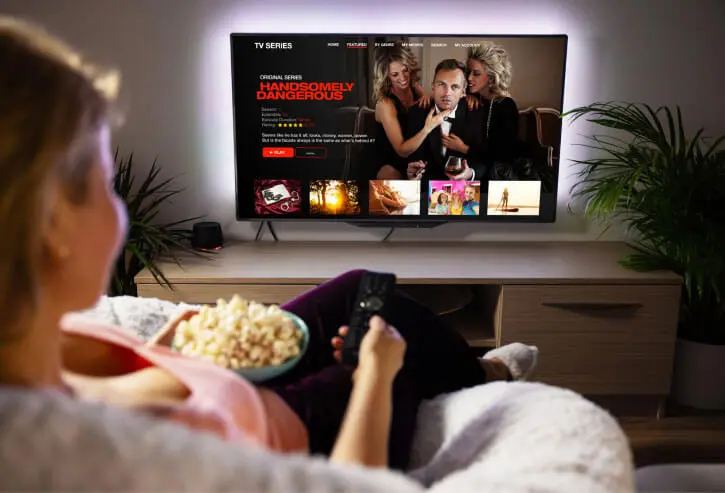Setting up IPTV setup on Android TV is simple and requires installing an IPTV app and configuring it with your IPTV service details. Follow these steps:
Step 1: Install an IPTV App
Most IPTV services work with apps like TiviMate, IPTV Smarters, XCIPTV, Perfect Player, or Smart IPTV. You can install them from the Google Play Store:
- Open the Google Play Store on your Android TV.
- Search for an IPTV app (e.g., TiviMate or IPTV Smarters).
- Click Install and wait for the app to download.
- Open the app once installed.
Once the app is installed, you need to enter your IPTV provider’s details:
- Open the IPTV app and select Add Playlist or Login.
- Choose M3U Playlist URL or Xtream Codes API (We will send it once you purchase a plan).
- Enter the M3U URL, Username, and Password (provided by your IPTV service).
- Click Save or Next to load the IPTV channels.
Step 3: Enjoy IPTV on Your Android TV
After loading, you should see the IPTV channels and content. You can now browse Live TV, Movies, TV Shows, and EPG (TV Guide).
Optional: Install a VPN (Recommended)
Some ISPs block IPTV services. Using a VPN can help bypass these restrictions and ensure privacy.
- Install a VPN app (e.g., ExpressVPN, NordVPN, or IPVanish) from the Google Play Store.
- Open the VPN and connect to a server.
- Launch your IPTV app and start streaming.
That’s it! 🎉 Enjoy IPTV on your Android TV. Let us know if you need further assistance! 🚀