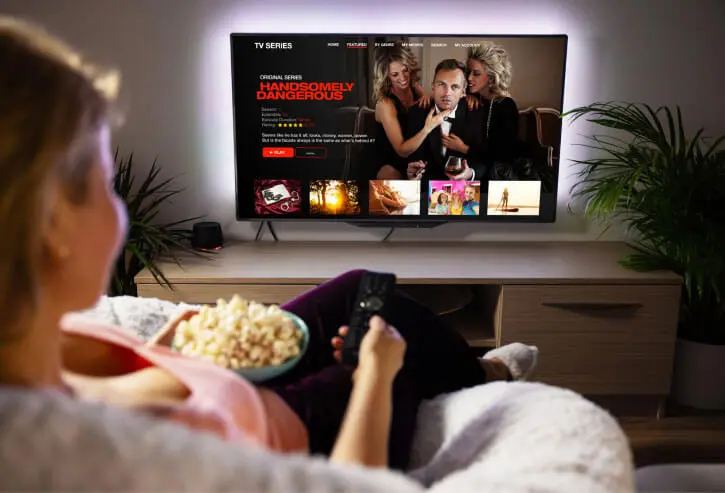Setting up IPTV setup on Apple IOS TV (iPhone, iPad, or Apple TV) using IPTV Smarters Player is easy. Follow these steps:
Step 1: Install IPTV Smarters Player
- Open the App Store on your iPhone, iPad, or Apple TV.
- Search for IPTV Smarters Player. (https://apps.apple.com/in/app/smarters-player-lite/id1628995509)
- Click Install and wait for it to download.
- Open the app once installed.
Once the app is installed, follow these steps:
- Open IPTV Smarters Player.
- Accept the Terms & Conditions when prompted.
- Click Add New User and choose Login with Xtream Codes API or Load Your Playlist or File/URL.
- Xtream Codes API (Recommended)
- Enter Username, Password, and Server URL (We will send you in email after you purchase a plan).
- M3U Playlist URL
- Enter the M3U link from your IPTV provider.
- Click Add User or Login and wait for the app to load your IPTV content.
Step 3: Start Watching IPTV
- After the playlist loads, you’ll see categories like Live TV, Movies, Series, and EPG (TV Guide).
- Select a channel or movie and start streaming!
Optional: Enable VPN (Recommended for Privacy & Unblocking Content)
Some ISPs block IPTV streams. Using a VPN helps prevent buffering and access restrictions.
- Install a VPN app like ExpressVPN, NordVPN, or CyberGhost from the App Store.
- Connect to a server.
- Open IPTV Smarters Player and enjoy streaming!
🎉 That’s it! You’re now set up with IPTV on your Apple device having Best IPTV apps. Let us know if you need more help! 🚀